Quickly set up a CSV download link from Salesforce data on your website using the Sawfish plugin. You can set it up to export your selected fields from Contacts, Accounts, and any standard or custom objects.
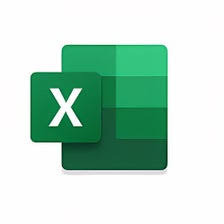
How often has this happened to you?
You have create a report with all the right features and filters. But when you share the link, anyone without Salesforce access sees an error message instead:
To access this page, you have to log in to Salesforce.
This errors shows since the Report lives inside Salesforce and needs the user to be logged in to view the contents.
Using the Sawfish pluginyou can create a publicly accessible CSV link that allows users to download the latest Salesforce records and fields you select.

What can you use it for?
Here’s how some of our Salesforce power users save a LOT of time with the CSV download link on their websites:
- Select the specific Salesforce records via filters for the CSV, this will get updated real-time with the latest Salesforce data
- Share selected access to Salesforce data via a public link
- Create a shareable link that can be sent via email or shared online
- Create Download buttons on website pages
How does it work?
Sawfish is a plugin that you can install on your WordPress website. It creates a secure connection between your Salesforce instance and WordPress.
You can use the plugin filters to select the exact records you would like to display on the website.
The records show real-time on WordPress —no copying, no syncing, no duplication of records. The data lives securely in your Salesforce instance.
In addition to CSV you can also show records in Table, Card, Calendar and other custom layouts. The plugin also lets you send form information from WordPress to Salesforce.
Create the CSV Download Link
Click on the Add New Layout option in the Sawfish Plugin menu on WordPress.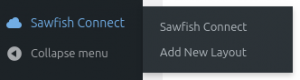
Select the object you would like to access.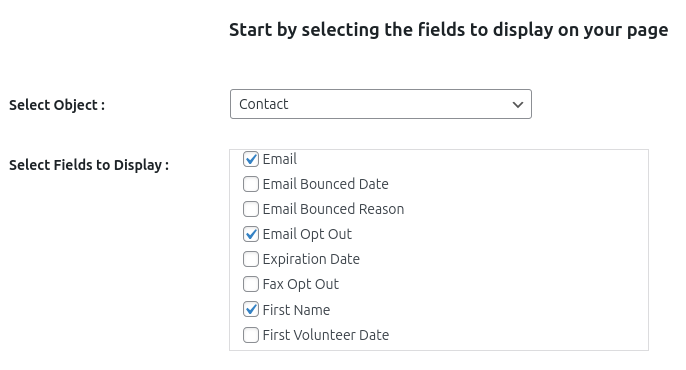
Select the fields to display on the CSV table.
You can set additional options like order, number of records.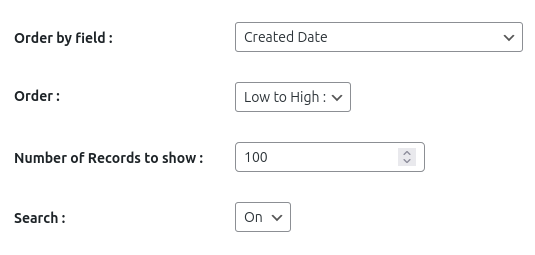
Use the filter option to specify the exact records you want. eg: CreatedDate > LAST_MONTH. You can use AND, OR to combine filters as well. eg: Type = ‘New’ AND Status = ‘Open’

In the show as option, select CSV.

Copy the shortcode with the selected options.
Create a New Page or Post. This will be our CSV link.
Yes, you can also use Elementor, Divi or any page builder as well!
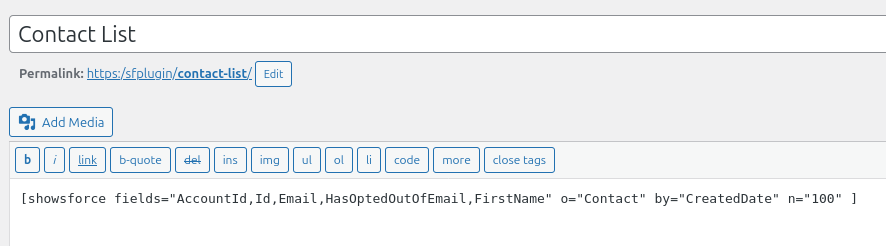
Paste the copied Shortcode to the content. Do not add more text on this page.
Click Publish.
Copy the link to the page
Example:https:/sfplugin/contact-list/
The Download Link is Ready!! Try accessing the page using the link.
You can now use this link to get the CSV of the latest Salesforce data for the specific filters we set earlier.
Add this link to a button or share it via Email with your team, your customers, or anyone else! They will be able to access the download without logging into Salesforce!
Need help setting it up? Send us a quick email and we’ll set up this feature for your site in minutes! No extra charges. 🙂