Update: Setup a Salesforce Nonprofit Website Integration for Volunteers in 2022
This guide works best for organizations using the Salesforce NPSP and Volunteers for Salesforce (V4S) add on. If you use your own custom object to manage events or volunteer shifts you can use the steps to add your Calendar on WordPress as well!
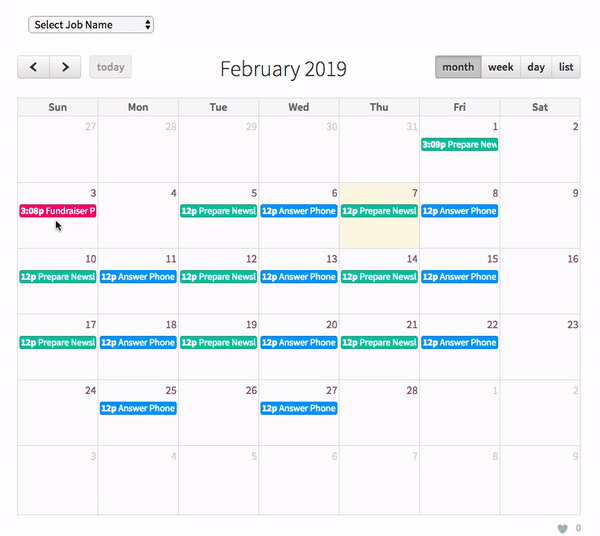
Salesforce for Non-Profits comes with a free add on to manage Volunteers. Once you have entered upcoming shift date and timings on your Volunteer Shifts object you may want to share the same on your website.
Integrating Salesforce Volunteer as a Calendar on your site
Salesforce NPSP uses the Volunteer Shift object to manage timings that will go on your calendar.
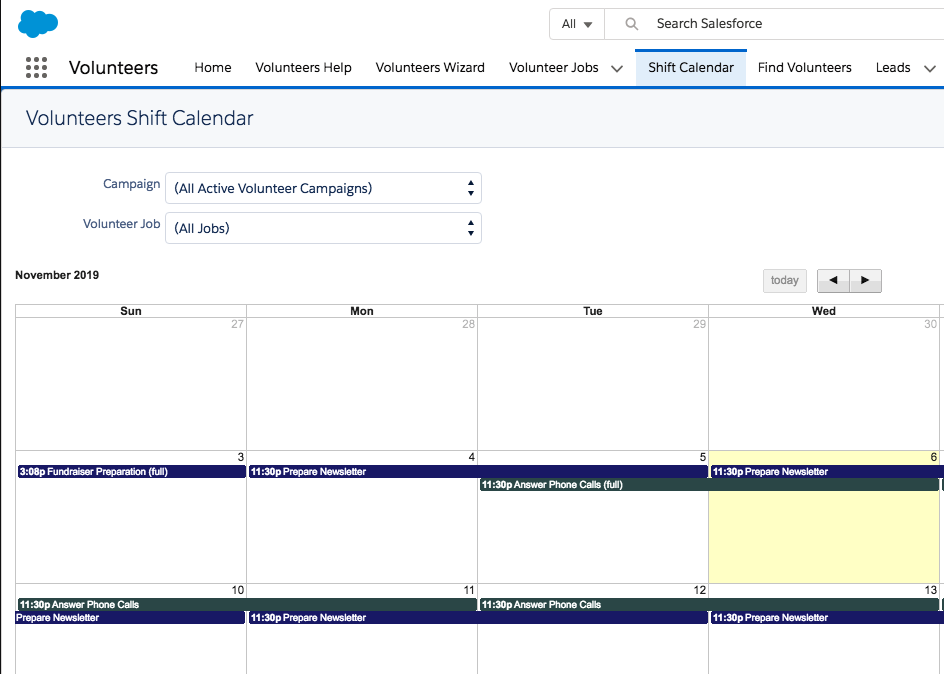
This is the default Shift Calendar view on Salesforce NPSP.
Using Sawfish plugin, we will build a Calendar on WordPress that matches our existing theme.
Click the Add New Layout option below Sawfish Connect. We can query any salesforce object to display on the WordPress page.
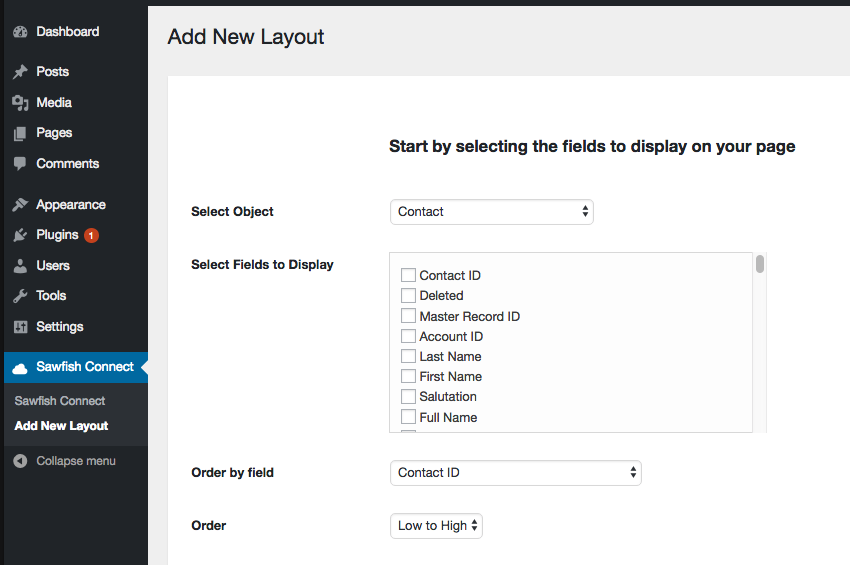
In the Select Object option, pick Volunteer Shift
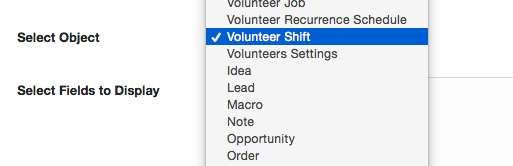
Now we’ll select the fields to display from Salesforce
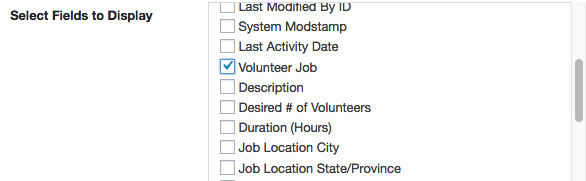
Select :
- Volunteer Job
- Start Date and Time
We would need these two fields for the calendar. You can optionally select any of the additional fields to show more info on the Calendar.
In the Show Records as:option select Calendar
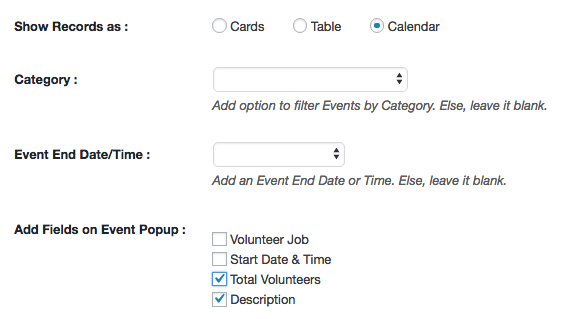
We’ll show additional information about the work in a popup. Select : Total Volunteers and Description. We can select any other field as well!
We’re all set! Copy paste the code onto your WordPress page

The Calendar is ready on our WordPress page, complete with the popup showing the additional info.
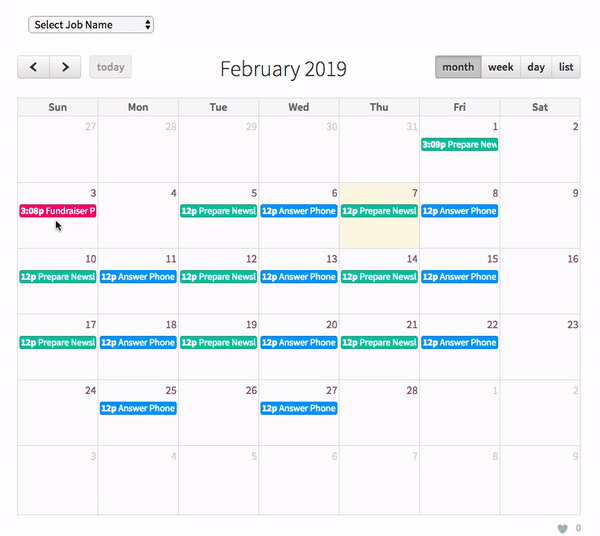
If you’d like to change the colors, the plugin also gives options to add event colors that match your logo and branding.