This post explains the WordPress plugin options available to add Salesforce to your website. Using the Salesforce API enables you have an easy integration to get real-time information without syncing objects or duplicating data on two systems.
Contents
- Why connect Salesforce and WordPress?
- How do I add Salesforce to WordPress?
- Salesforce object sync with WordPress
- Limitations of Object sync
- Real-time integration using Salesforce API
- Setting up a real-time integration using Sawfish plugin
Why connect Salesforce and WordPress?
A nonprofit recently switched to Salesforce as a solution to their slow back office system.
The organization conducts training nationwide for holistic therapies. So, the team maintains a large database of training events and programs in each region.
Basically, they had an archaic IT setup that used a WordPress server –both as a website and the main database. This design architecture is called monolithic. It has several flaws.
Here’s a simpler way of seeing the setup. Picture a small pastry cafe with space for just one table. Every morning the baker brings delicious cupcakes to the cafe. Owing to lack of space, they place all of the cupcakes onto the table meant to serve customers.

In this particular case, the nonprofit’s website and back office system took ages to load. Customer experience took a hit, as their users starting complaining about their slow loading times.
To make matters worse, the staff could not update database records or create pages in time for their newest donation campaigns. This was a critical hit to daily productivity and a major scaling bottleneck.
A cloud based data system in this example houses the cupcakes at a secure location. This means that they are delivered quickly –according to the customers order. Definitely a better use of space!
Salesforce brought an immediate improvement to database operations by moving day to day updates to a separate system.
In this case, the staff could log in to Salesforce and update information of their training programs without logging into their WordPress dashboard. Perfect!
However, their donors and trainees still wanted up-to-date information online about latest initiatives. Since the training program details were on a separate system, they couldn’t set up an interface to make quick update the website.
While the database was organized well, the staff still had to manually copy and paste the information to WordPress webpages.
It is a common question among organizations switching to a new database system.
How do I add Salesforce to WordPress?
There are two ways
Salesforce object sync with WordPress
The first option would be to setup a sync between the Salesforce objects and WordPress. This would store data to both systems and make them available for use inside the website.
Limitations of Object sync
However, there are critical issues to consider with this sync approach.
- Data is Duplicated
Firstly, the organization switched to Salesforce to improve productivity and cost benefits. Previously, they ran on a bloated server that was used for both web pages and data records. This made operations slow.
Syncing and copying from Salesforce to WordPress simply to serve the data would be returning to the same problem. To make matters worse, the added complexity could eventually cause severe problems in scaling.
- Mapping Difficulties
Another issue is the time taken to map fields and objects. It takes effort to set up comparable objects on WordPress.
For instance, the organization wants a way to show information on training programs. WordPress has Posts, Pages and Users. They would have to program a new object type or use custom post types to save the data on WordPress. Furthermore, new fields updated and created on Salesforce need to be matched in the same format into WordPress.
Real-time integration using Salesforce API
The ideal approach to Connecting Salesforce and WordPress is through a direct API integration.
If you’re using the Salesforce Enterprise Edition (includes NonProfit Success Edition), Unlimited Edition or the Performance Edition you will be able to build integrations to other systems using the Salesforce REST API.
The Salesforce API provides programmatic access to the information stored in your organization. Unlike object sync, the desired Salesforce record from an object is retrieved real-time to the website as and when needed.
This setup enables the organization to use WordPress for presentation – show website pages and Salesforce for serving data.
Building a custom integration between Salesforce and WordPress involves several days or even weeks of costly development. Larger organizations and projects often take this route.
Fortunately for you, Sawfish plugin automates these integration steps to let you create pages in a few minutes.
The ready to use layouts let you set up a data-driven page in seconds. No Sync, no copying, no mapping. Any change made to the record shows up instantly on the WordPress page.
Setting up a real-time integration using Sawfish plugin
The following steps show how the plugin shows real-time information in WordPress. For instance, we have an object in Salesforce named Sessions with details of upcoming classes.
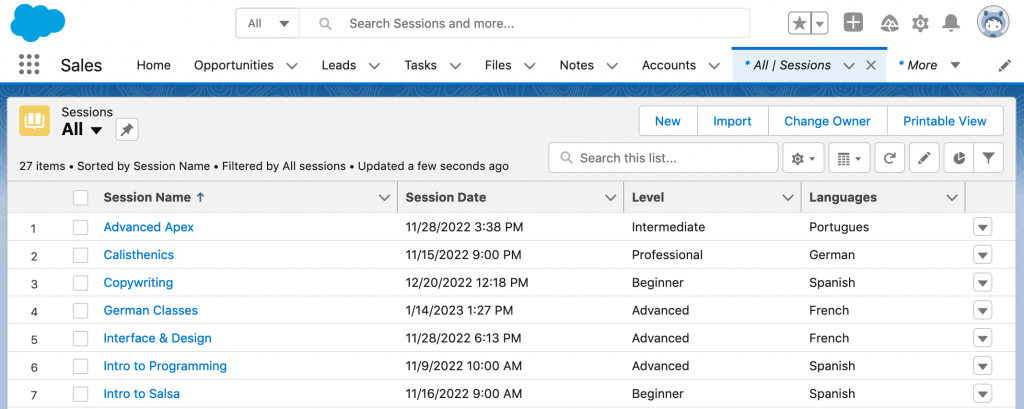
Firstly, install and setup the Sawfish plugin. The installation come with instruction to set up the connection to Salesforce as well.
The plugin shows all the available Salesforce objects to display.
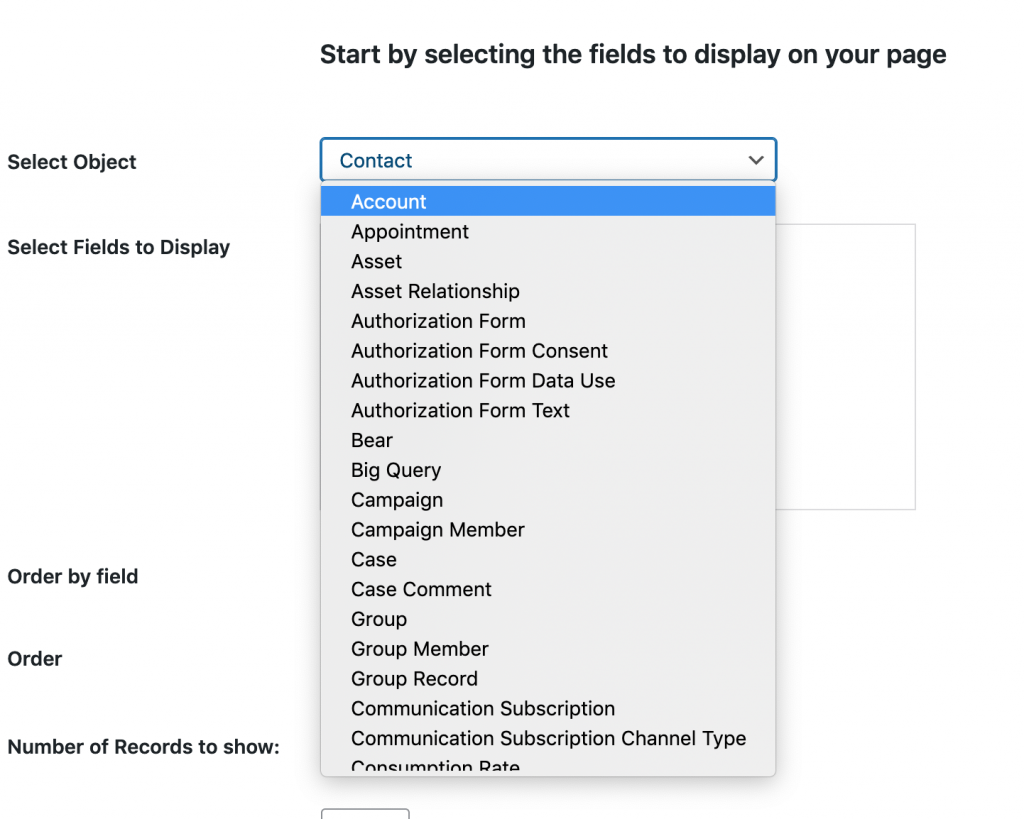
Next, Select the object and pick the fields will show on the page
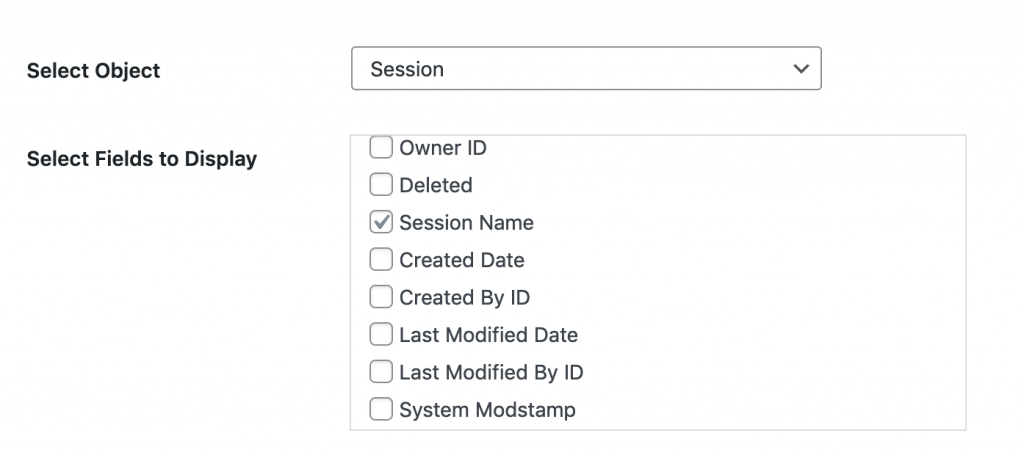
Optionally, you can also specify additional details about the query
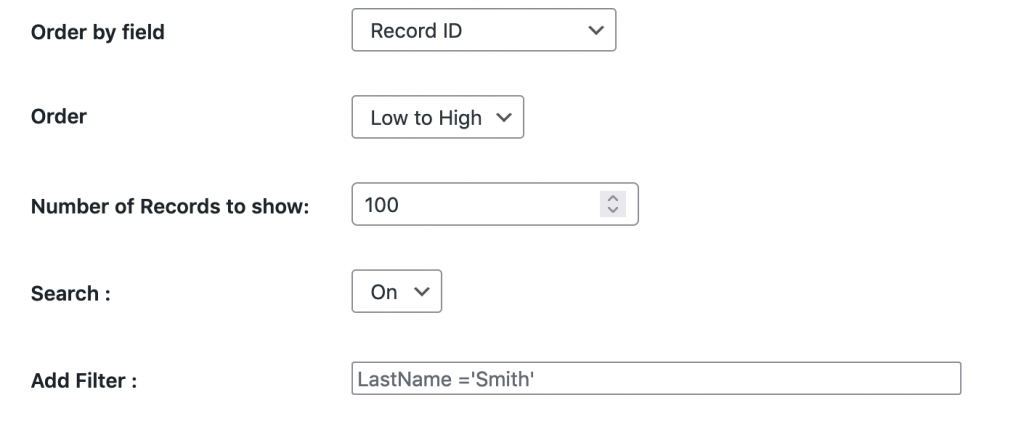
Select the type of layout.
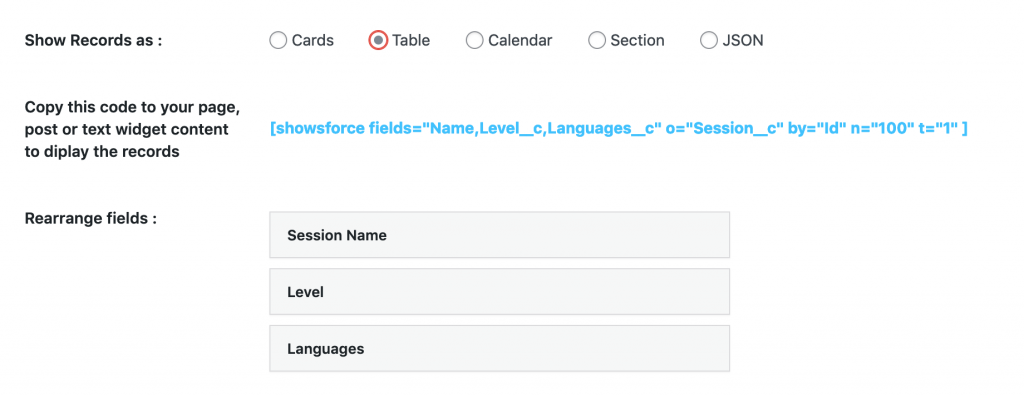
Copy the shortcode and paste it to your page, post or page builder (Elementor, Divi, WP Bakery etc.).
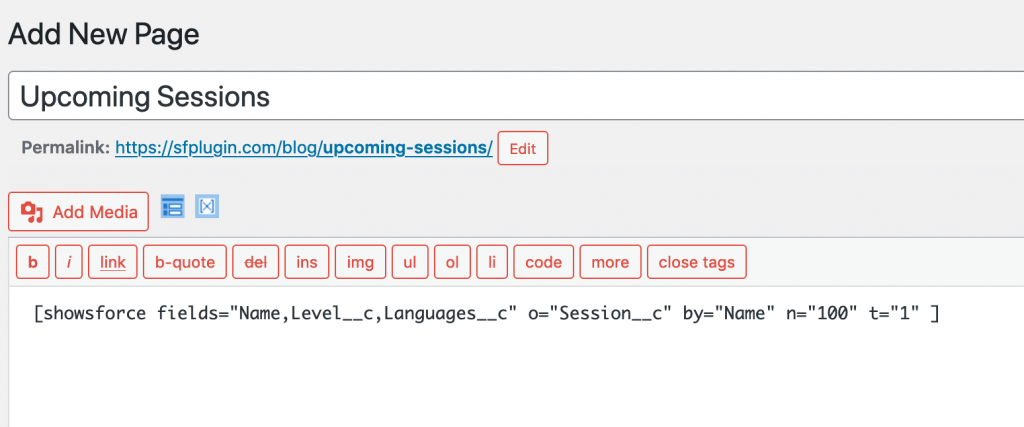
Live! Complete with a search as well.
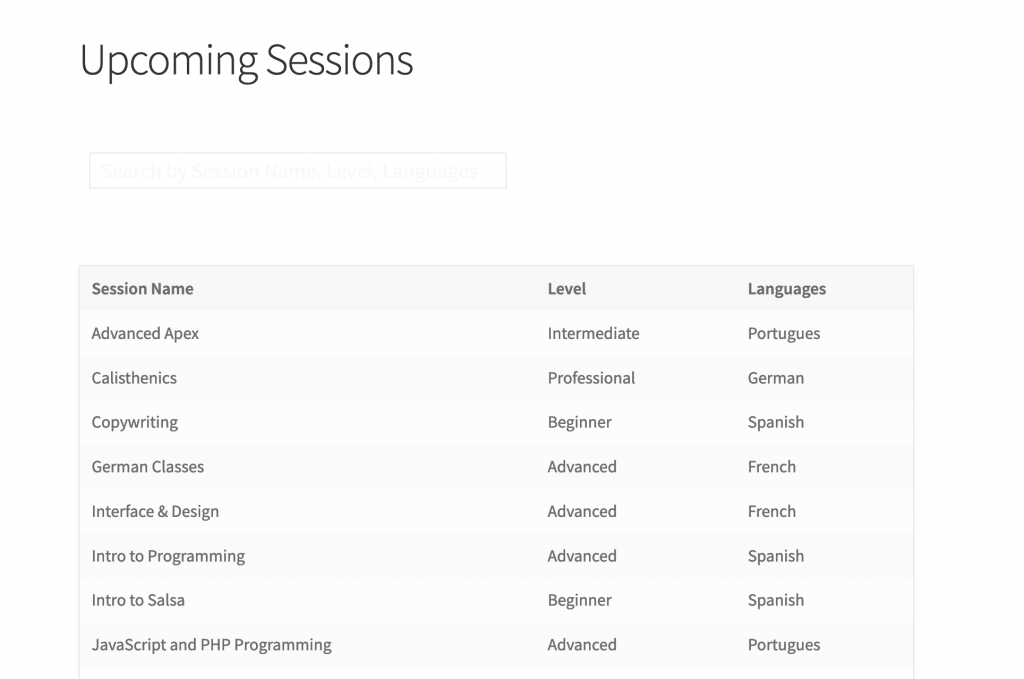
Now, let’s make a change after securely logging into Salesforce.
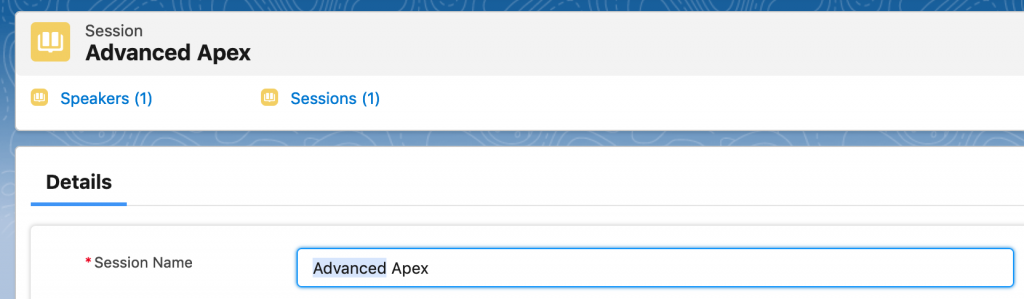
Here we change the Session Name field.
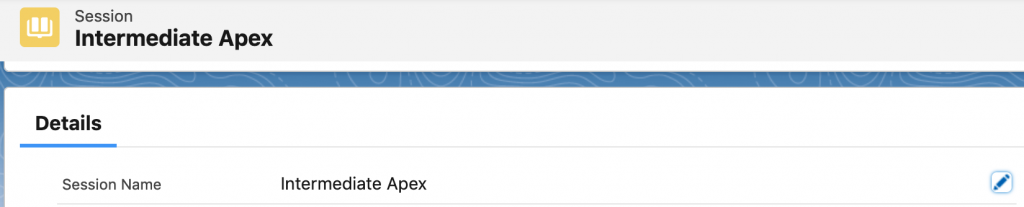
That’s it. All you have on WordPress now is to refresh the page!
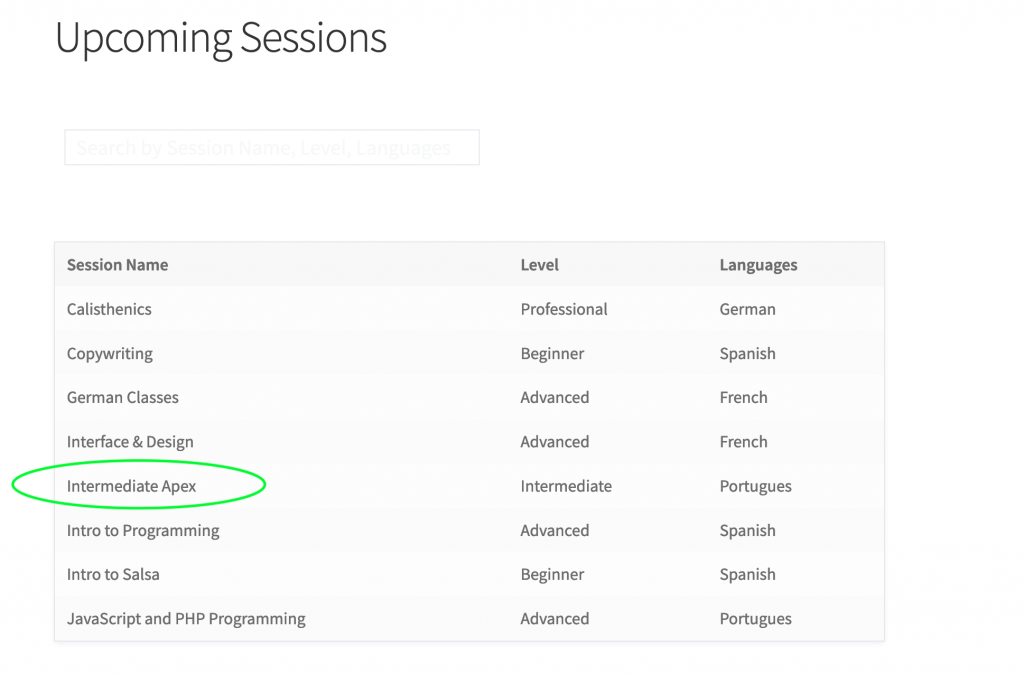
The same works for new records added to Salesforce as well.
With this setup you can manage your data entirely in Salesforce while your users will always see the latest information from Salesforce!
What more can the Sawfish plugin do?
- Show records in Card, Calendar and Table layouts
- Set up a Portal to login unlimited users!
- Set up a Volunteers Signup features for Volunteer4Salesforce
You can check more pages here!
Image Credits: luisana zerpa for Unsplash