Salesforce is a spectacular platform that lets you build almost anything to suit your business requirements. Setting up a Website connection helps you make the best use of its interactive features!
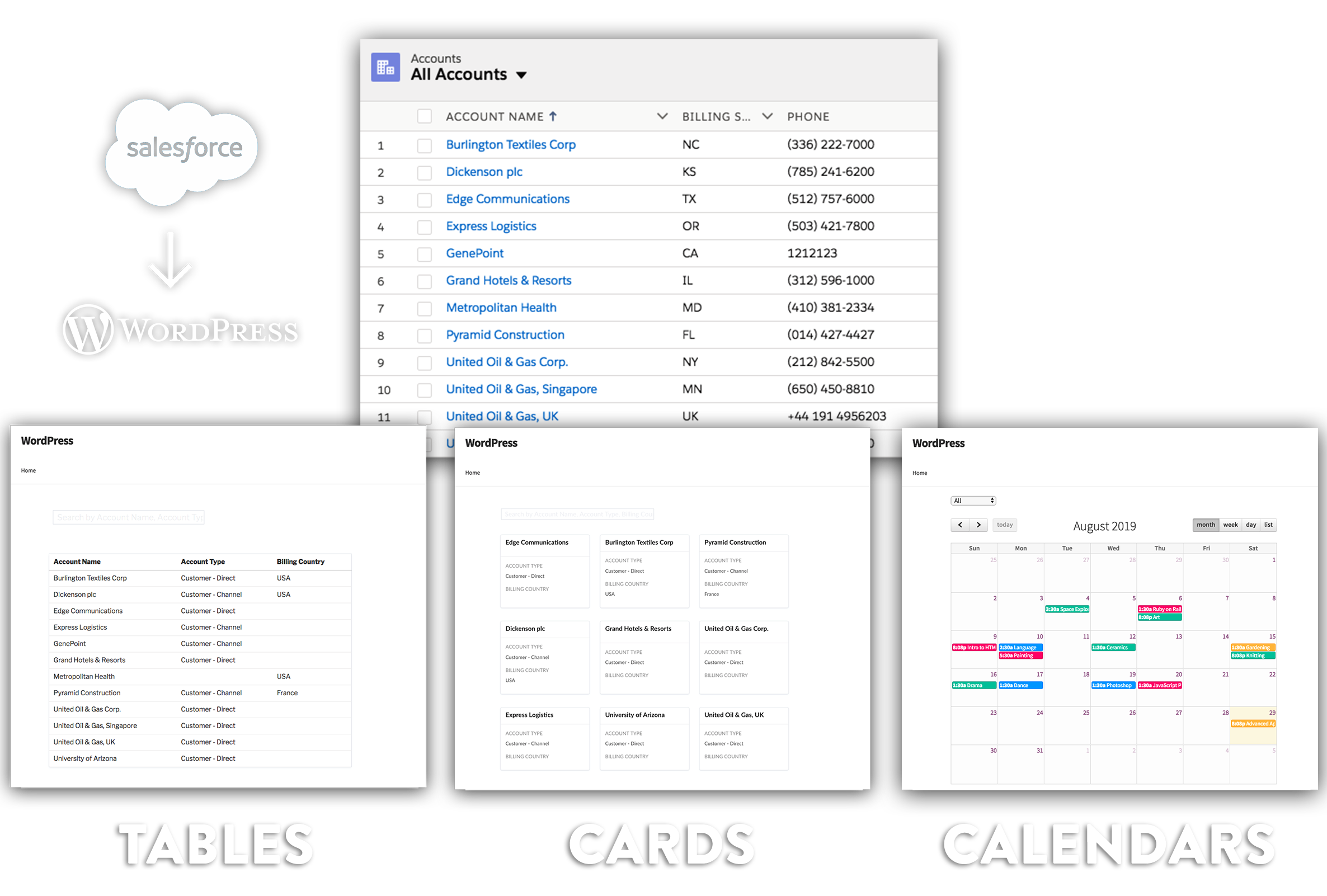
There’s an extensive library of APIs available, ready to serve your needs. You can use these to build creative apps and pages that use info from Salesforce.
For instance, you could let users who visit your website send information through WordPress forms. This will save a lot of time spent in manually entering data to Salesforce.
Here’s some more examples of what you could create on WordPress:
- ..a map from Account records
- ..a list of upcoming events
- ..a sales team dashboard to show leads
- ..a form to enter new Cases
How to connect Salesforce and WordPress?
Setting up an integration to exchange information between WordPress and Salesforce involves building and maintaining the API connection. You can then start creating the interfaces you need.
Once it’s setup you have to keep up with the new platform changes that are constantly updated on both Salesforce and WordPress.
That’s a lot of work! All of this could run into thousands of dollars in development time.
Or, you can install the Sawfish plugin for WordPress – which automates the connection setup. This will let you send and receive information instantly between WordPress and Salesforce. Any change to field values on Salesforce will show immediately on WordPress.
All of this can be setup up a few minutes!
The plugin does all the software development heavy lifting, so you can focus on creating pages on WordPress using the super simple interface.
No coding knowledge needed.
What can I create with Sawfish plugin?
You can pull records real-time from Salesforce onto your WordPress website, send form information to Salesforce and build WordPress Salesforce login portals.
Here’s the pages you can create right away in minutes using the Sawfish plugin –without any extra coding!
Salesforce to WordPress
- Display a list of Cards from any object
- Show information in a Table
- Calendar with events and Signup link
- Detail page with Salesforce field information
- JSON for Maps, Charts and other custom apps
WordPress to Salesforce
Interactive Portals – WordPress Login for Salesforce
- A Portal to login with unlimited logins to show information specific to a user
- A Portal to login with unlimited logins to update information
Apps
- Volunteers For Salesforce (V4S) Integration for WordPress
- Show Reports and Charts on WordPress pages from Salesforce
Salesforce to WordPress
After installing the Sawfish plugin you can access all of the Salesforce objects on this simple interface.
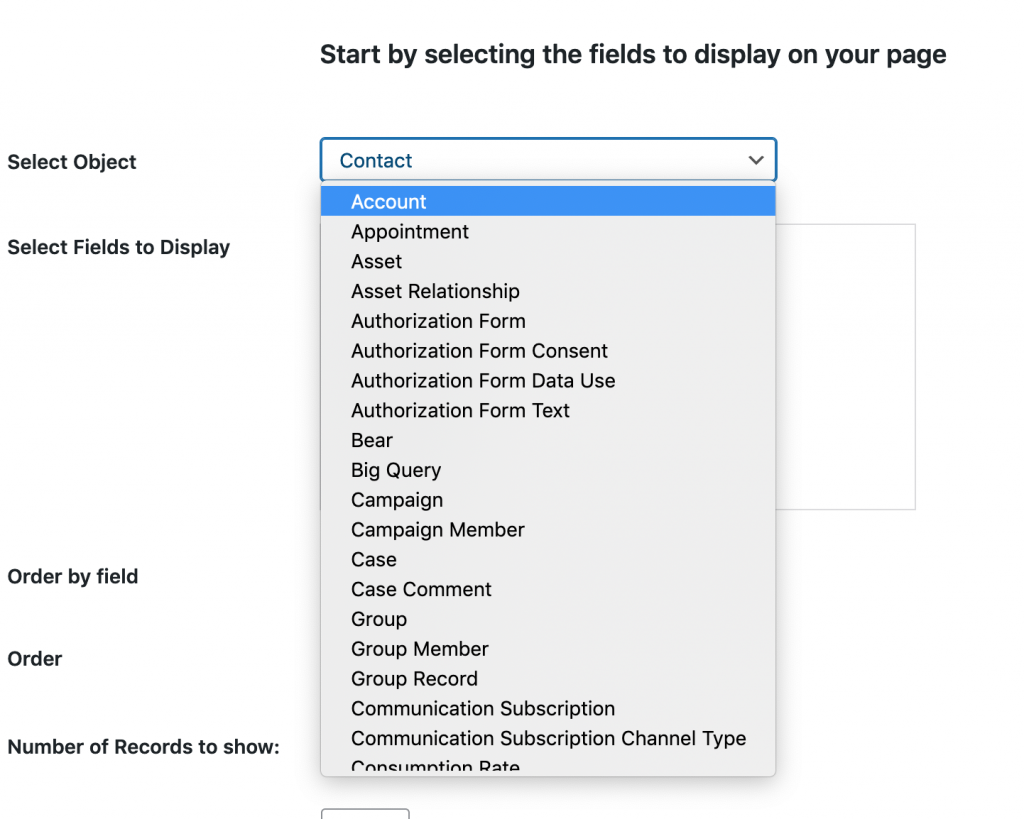
There’s also options to add filters so only specific records show on the WordPress page.
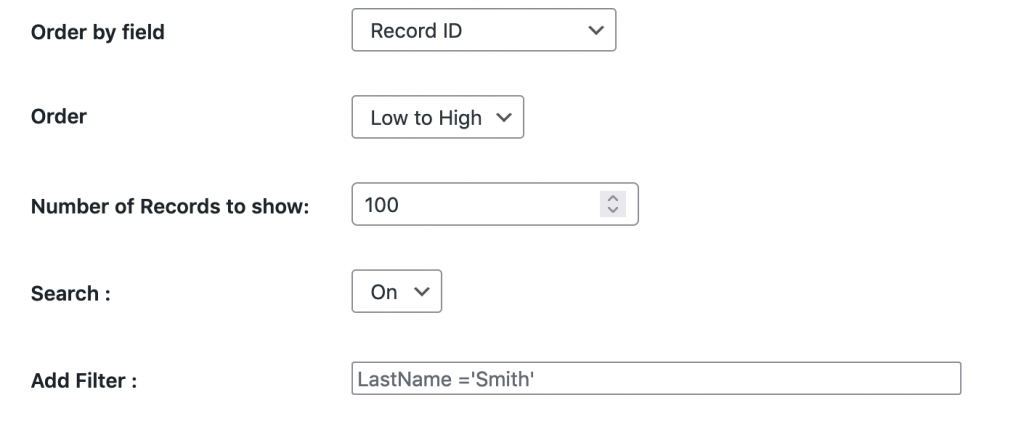
Next you can select how these records show on the page.
After this, copy paste the generated shortcode to your page! This works with page builders as well –Divi, WPBakery and Elementors etc.
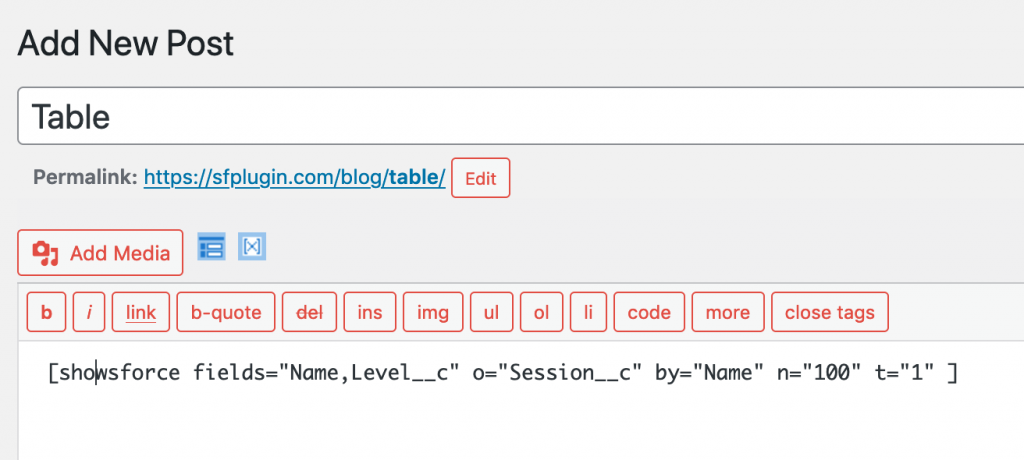
Let’s check out each of these views in detail.
Display a list of Cards from any object
Here’s how the Salesforce records shows on the Cards layout. Copy paste the shortcode and it will display any Salesforce – standard or custom object. There’s also a search that will quickly filter records based on the text the user enters.
You can also set it to go toa detail page with more field info when the users clicks a card.
Show information in a Table
The table layout has additional functions to sort by a specific field in Salesforce.
For instance, users can click on the heading eg: Account Name, Account Phone etc and it will sort on the page.
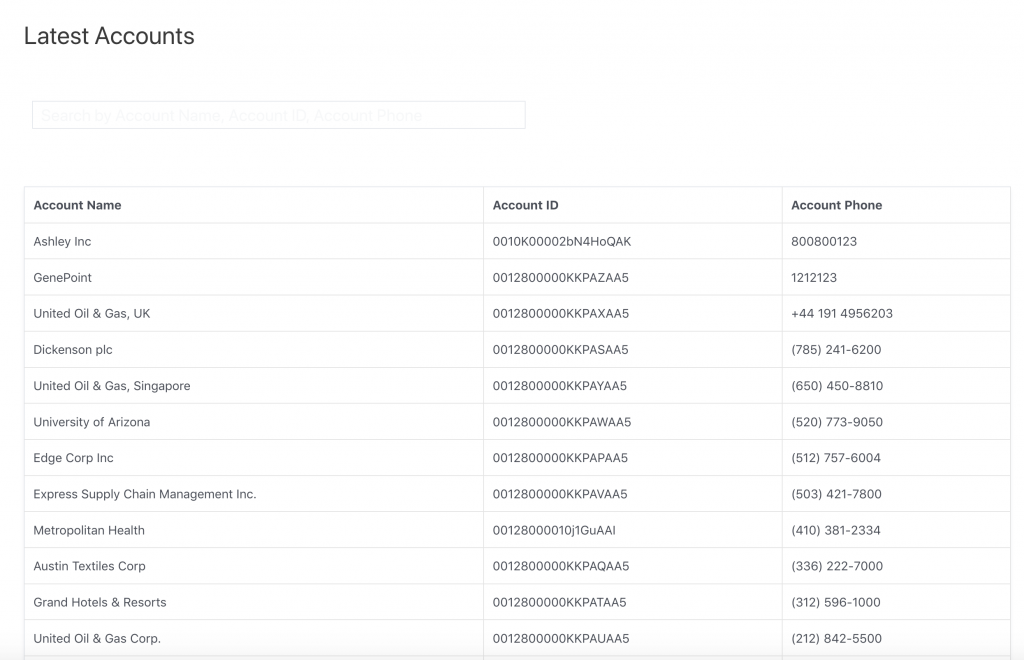
You can also connect it to a detail page to show more fields.
Calendar with events and Signup link
The plugin can show Salesforce records with Date and DateTime fields on a Calendar layout. You can also links to each of the events to a specific signup page or form. It would record which event they signed up for.
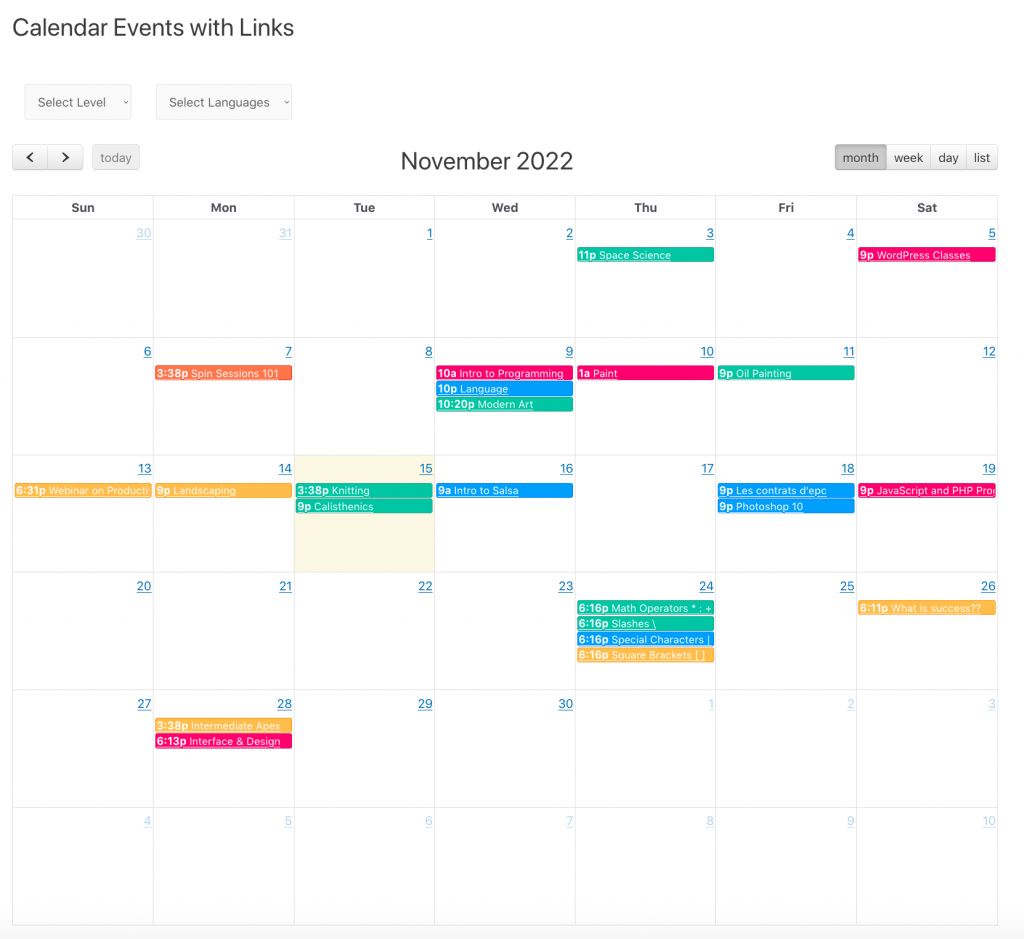
In addition to Month views there’s week, day and list views as well.
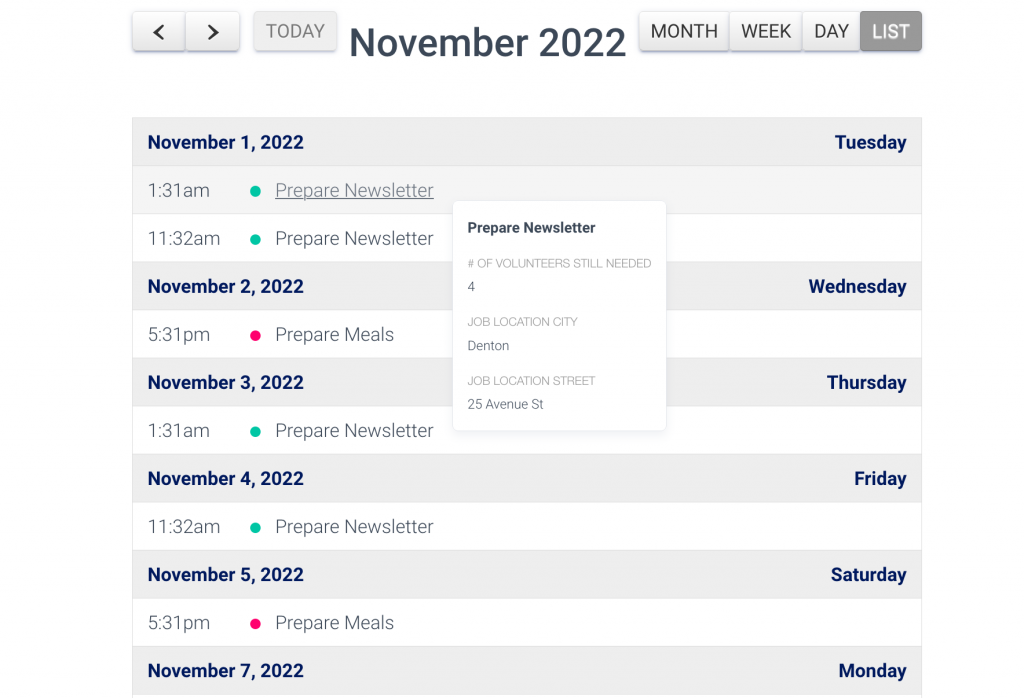
If you’d like, you can also add a popup to show additional field information.
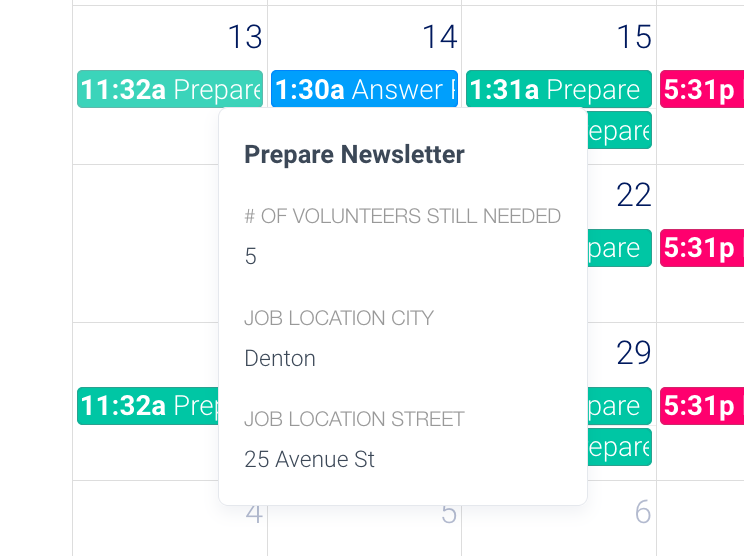
Detail pages with Salesforce field information
You can send users from the Table and Card view to detail page that shows more info of a record.
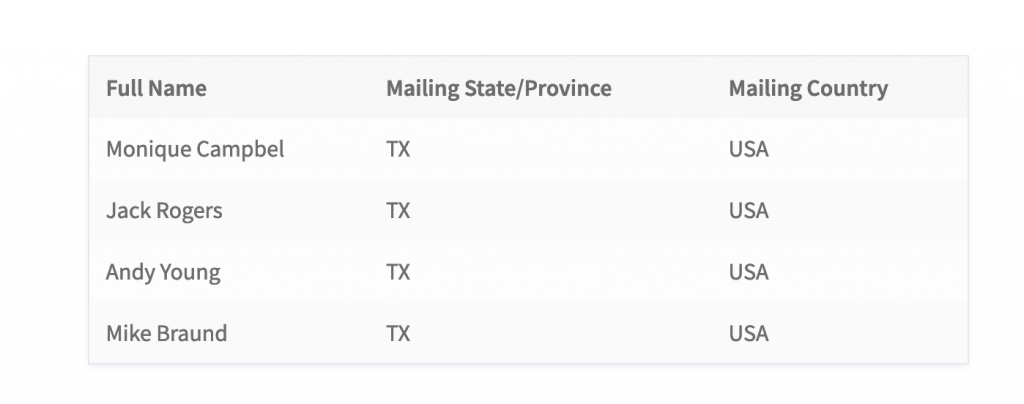
For instance, clicking on the first row would navigate to a dynamically generated page that shows more details about Monique. You can set what fields you’d like to show.
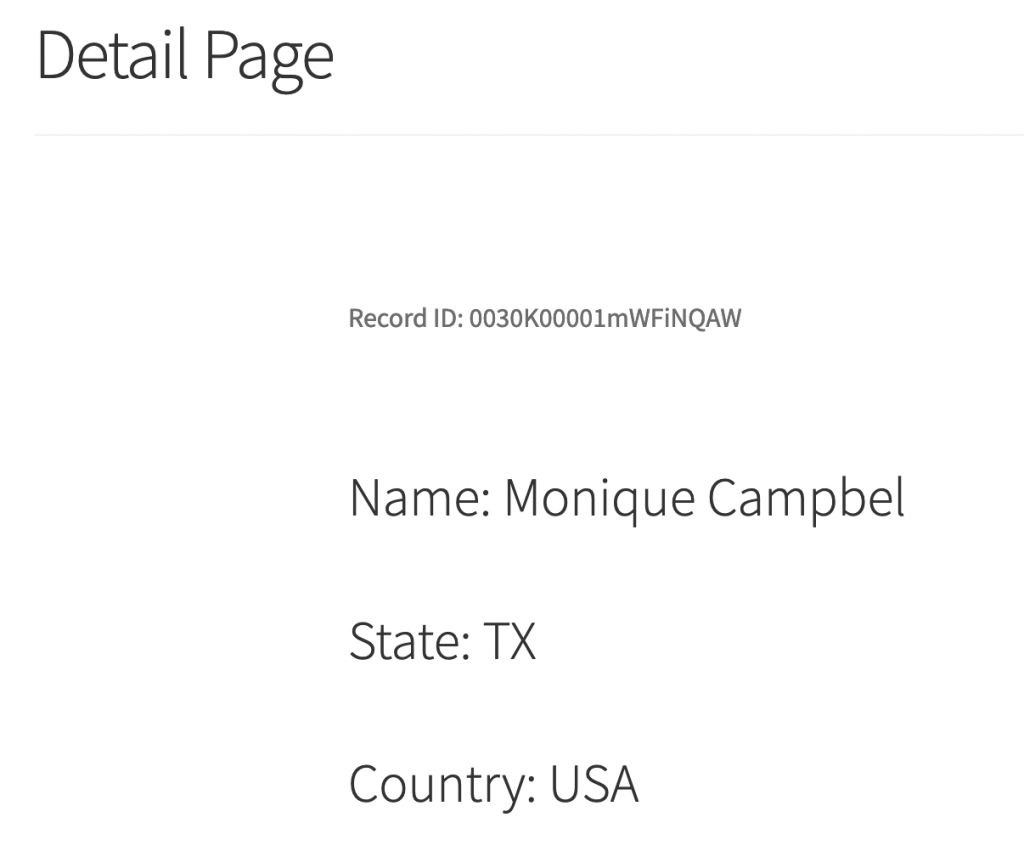
This layout uses the {!FieldName} format.
Name: {!Name}
State: {!MailingState}
Country: {!MailingCountry}
Combine text, HTML and Salesforce fields to display as many fields as you’d like on a page!
You can more read about this view here.
JSON for Maps, Charts and other custom apps
You can add the shortcode directly inside the <script> tag to insert Salesforce data inside JavaScript. This is ideal for building Maps, Charts, and other rich front end interfaces.
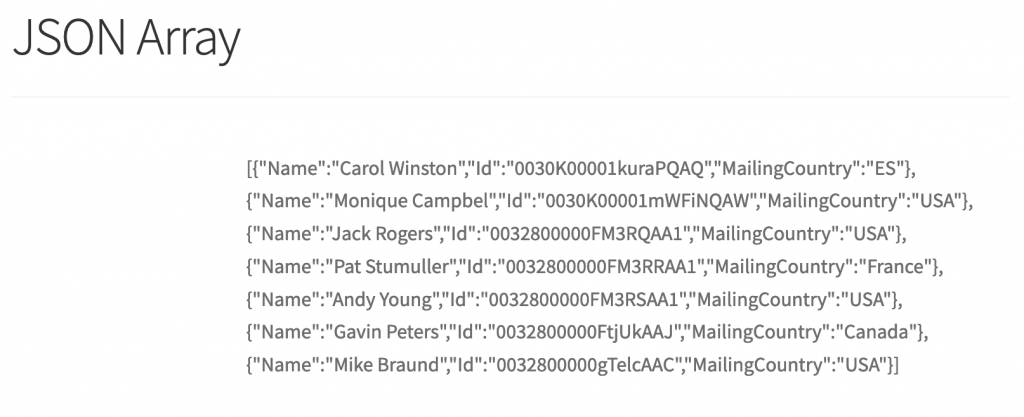
WordPress to Salesforce
Forms is the ideal option to send info from WordPress to Salesforce. You can a lot of time that is spent manually entering data by giving an interface for the users to update and create information themselves.
In order to quickly build forms inside WordPress, install the free HTML Forms plugin.
You can more read about this using the form plugin with Sawfish here.
Here’s the some of the form types you can build.
Create records form
The plugin can create any standard or custom record on Salesforce. That means you will not be restricted to just the standard Web-to-Lead.
The form is created within WordPress –not Salesforce code, so you have full control over the HTML. This lets you pre-fill values to make it easier for your users to quickly add their info.
Think Web-to-Contact, Web-to-Account, Web-to-Any object!
The styling of the form matches the current WordPress theme you have so it blends in well.
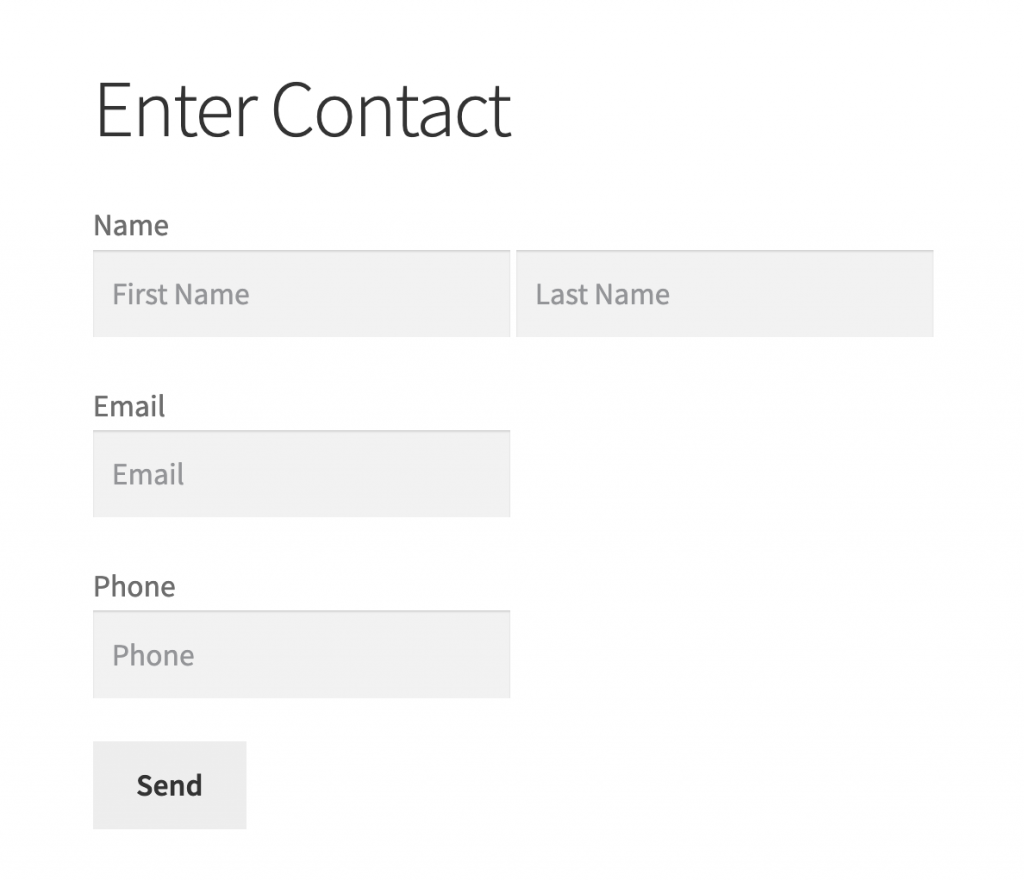 When the user clicks on Send, the information is immediately created in Salesforce.
When the user clicks on Send, the information is immediately created in Salesforce.
Update records form
The update form can set field values to already existing records in Salesforce. Salesforce needs you to provide the Id of the record before updating the fields. These can be sent in a hidden field in the form.
![]()
The hidden fields do not show on the form. Optionally you can also load the existing values on to the form so that the users know what info they have on Salesforce.
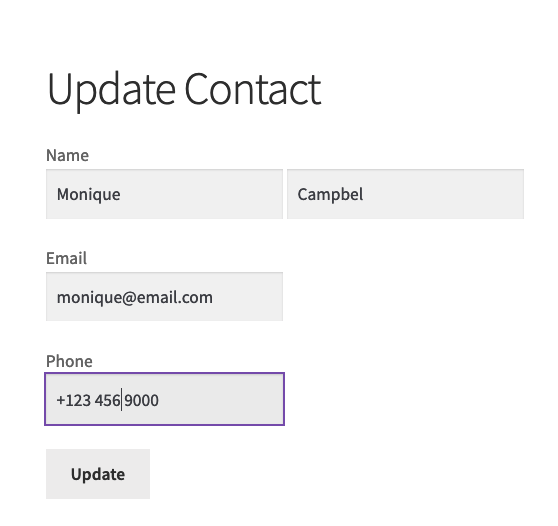
When the user clicks update, the fields are updated immediately on Salesforce.
Form to related records – eg: Volunteer Sign Up forms
There are instances where you would want to update and create related records. Especially to avoid duplicate entries.
For instance, you want to create a Case and an Account. But, only create the Account if it doesn’t exist already. The plugin can check for a unique field like Phone or Email or any field you use.
This can be done with the related form. The form handles two related objects at the same time.
A popular use case is for Nonprofits that want to Signup Volunteers. The Salesforce Nonprofit edition has a custom object –Volunteer Hour. It records when a Contact or a Volunteer signs up for a shift.
The form below handles both the objects, taking in values of Volunteer Hour in hidden fields.
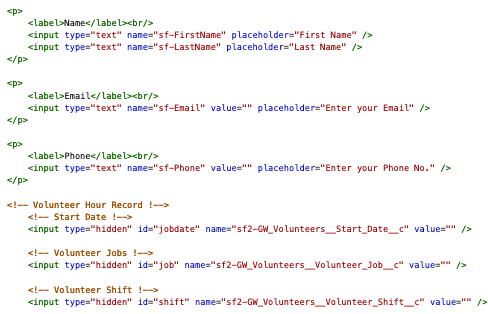
Here’s how it looks.
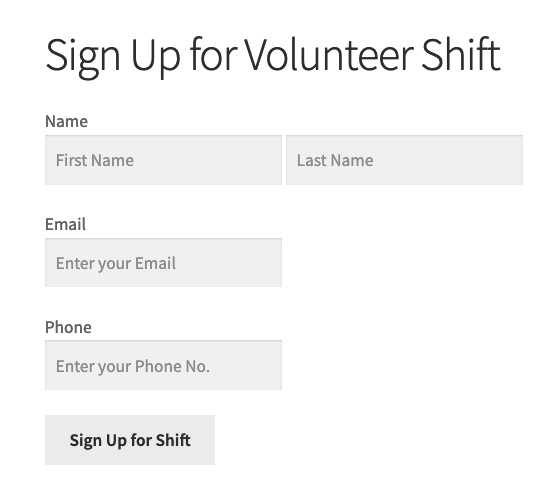
Prior to creating the Contact object (and Volunteer Hour), the plugin can check if a Contact exist first with the same email or phone or any other unique field.
If the Contact already exists, the new Volunteer Hour will relate to the existing Contact.
If you’re a nonprofit you can read more about setting up the full Shift Calendar to Signup Volunteers for Salesforce (V4S) Website integration here.
Interactive Portals – WordPress Login for Salesforce
WordPress has a login feature to login users and view specific contact. This will let users login to to view content that only be accessed with their username and password.
You’re able to create as many number of users as you’d like on WordPress without restrictions. The Sawfish plugin can link specific records (Contacts, Accounts or any objects) on Salesforce to the user who is logged in on WordPress.
For instance, the filter below shows Contact information of the record that has Email field same as the Email the user has on their WordPress login.
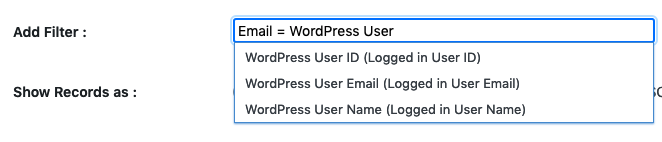
This means the same page automatically shows customized content relevant to the logged in user.
Like a user portal!
They would be able to view Salesforce information without needing an additional license. A lot of organizations use this as an interface for Accounts to add new Cases and for Sales teams to view new Leads.
You can use a free plugin like Ultimate member to easily create protected pages and the enable front end login on WordPress.
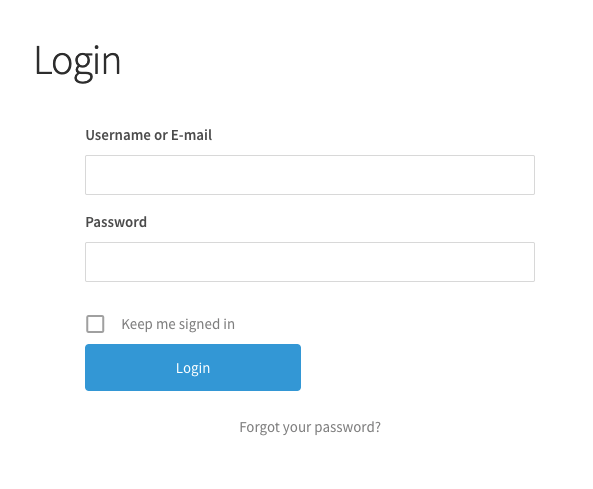
Now, let’s check out what we can build by combining WordPress logins and Salesforce.
Portal to login with unlimited logins to show information specific to a user
With this approach you’d only need to create one page. It can show fields of the object and also the related records.
In the example below it shows fields from the Contact record and Appointment (a custom related object record).
We built the pages using the section and table layout.
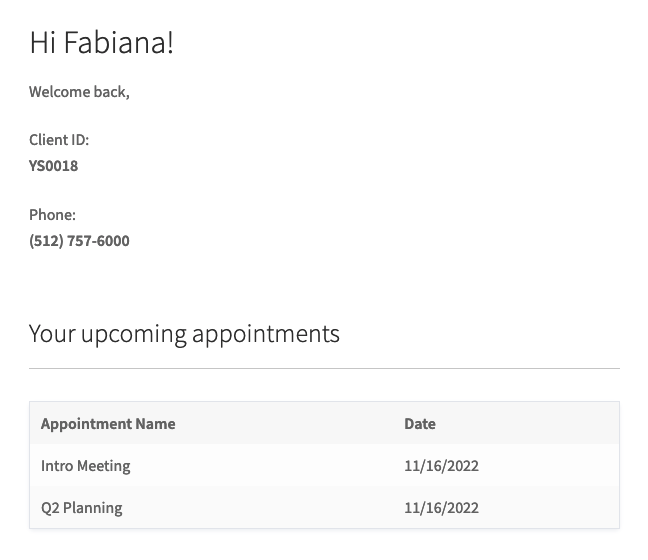
Here’s how the same page shows for another Contact record when they log in.
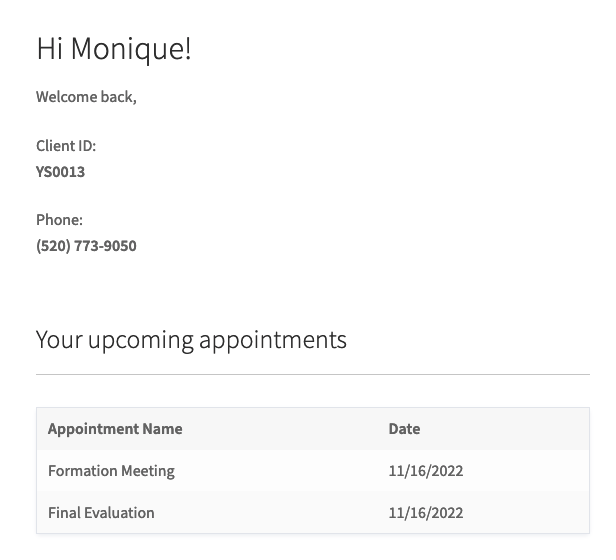
Portal to login with unlimited logins to update information
You can setup a page for your clients to login to WordPress and update their information.
They could also Add new related records. The new record they add will be immediately created on Salesforce and show on the table after refreshing the page.
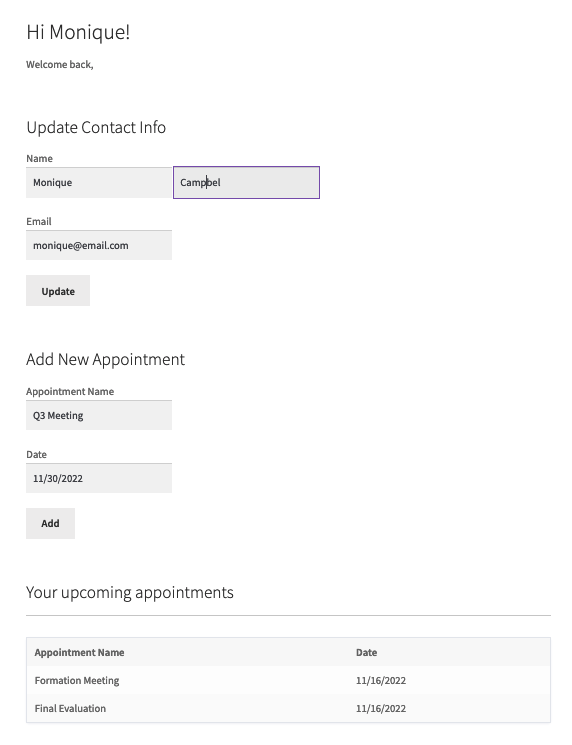
In the example above, the Appointment will be added to Salesforce and show up on theYour upcoming appointmentsafter refreshing the page.
Apps
Our users continue to discover new creative ways of combining Salesforce and WordPress using the Sawfish plugin. Some of them are listed below.
Volunteers For Salesforce (V4S) Integration for WordPress
The website integration that comes with the Salesforce Nonprofit Success Pack (NPSP) relies on visualforce pages that are built inside the Volunteers For Salesforce (V4S) app. This makes is difficult to add customizations or make quick edits. What’s more, pages have to be embedded into websites using iframe.
Using the Sawfish plugin you can built a better integration that’s housed within your WordPress. This means the pages, forms, calendars are all editable.
You can
- Add as many fields as you like
- Show events based on multiple filter criteria
- Customize Signup pages
- Show Calendar and forms using your current theme styling and WordPress theme
- .. and more!
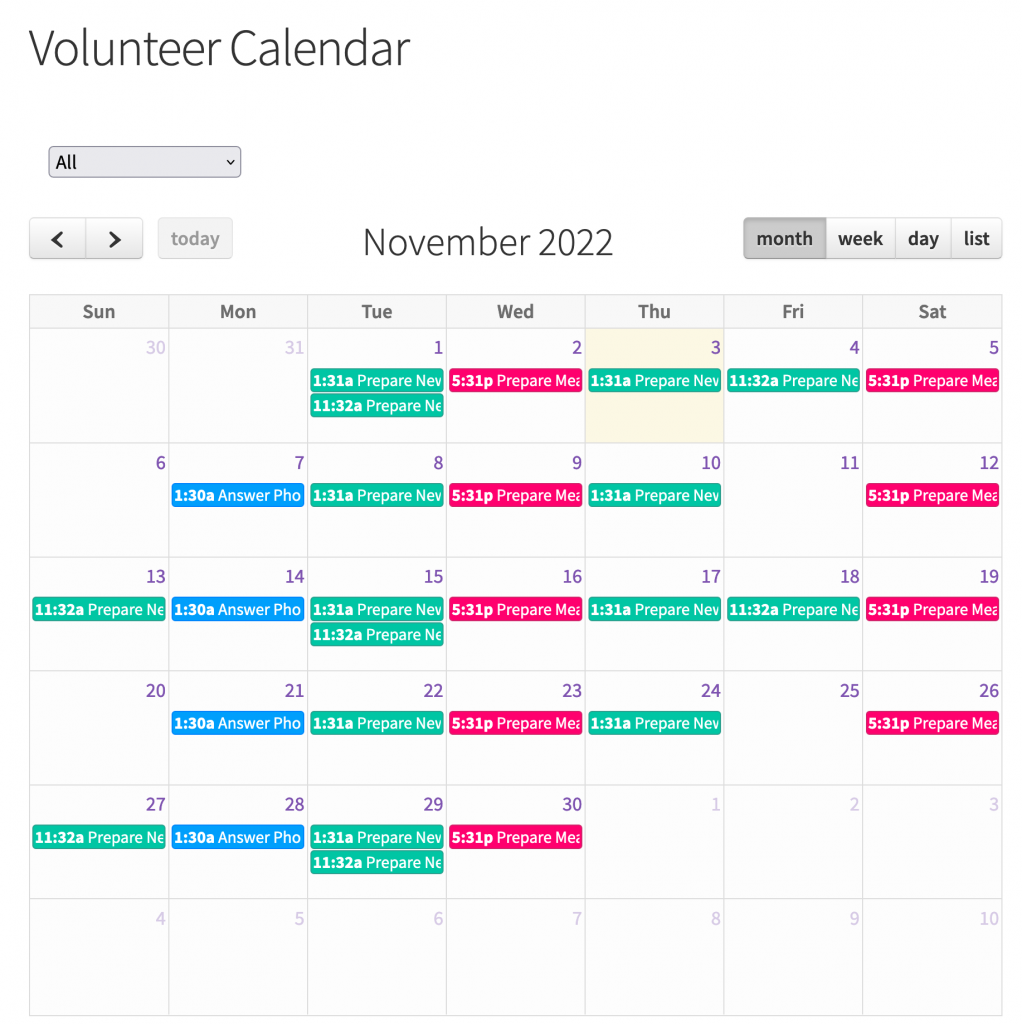
You can also extend functionality according to your needs. For instance, an organization create multiple calendars for specific Volunteer Job records. The plugin generated these Calendars dynamically on a single page.
When the event is clicked it navigates to a Signup form that will record the Volunteers contact and the shift they signed up for. The app also makes sure there’s no duplicate contacts added by checking for matches with the same Email, this can be changed as well.
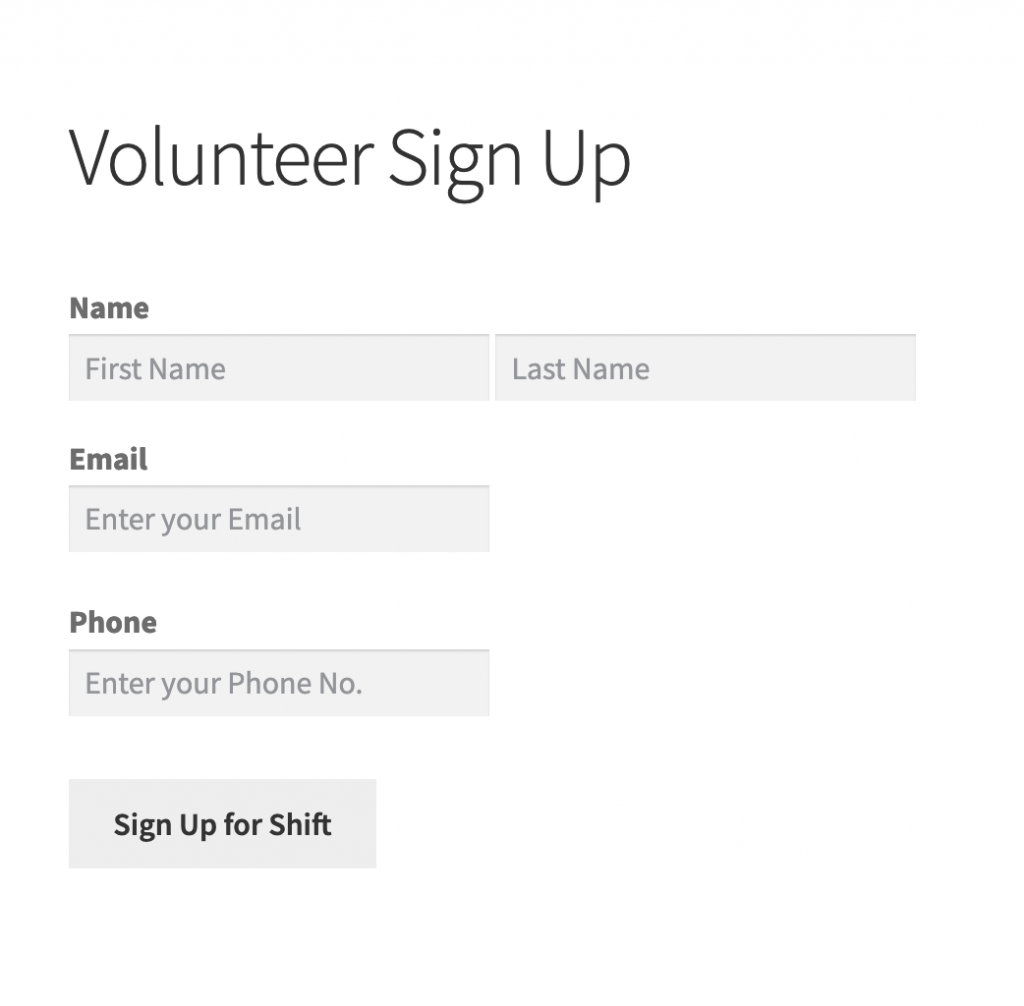
You can read the detailed step-by-step on setting up the V4S integration here.
Once you have the plugin installed you will be able add all of this to your WordPress with –no additional purchase required.
Feel free to reach out if you’d like help setting up these features !
If you’re yet to download the Sawfish plugin, get it here today and make the most out of your Salesforce investment!